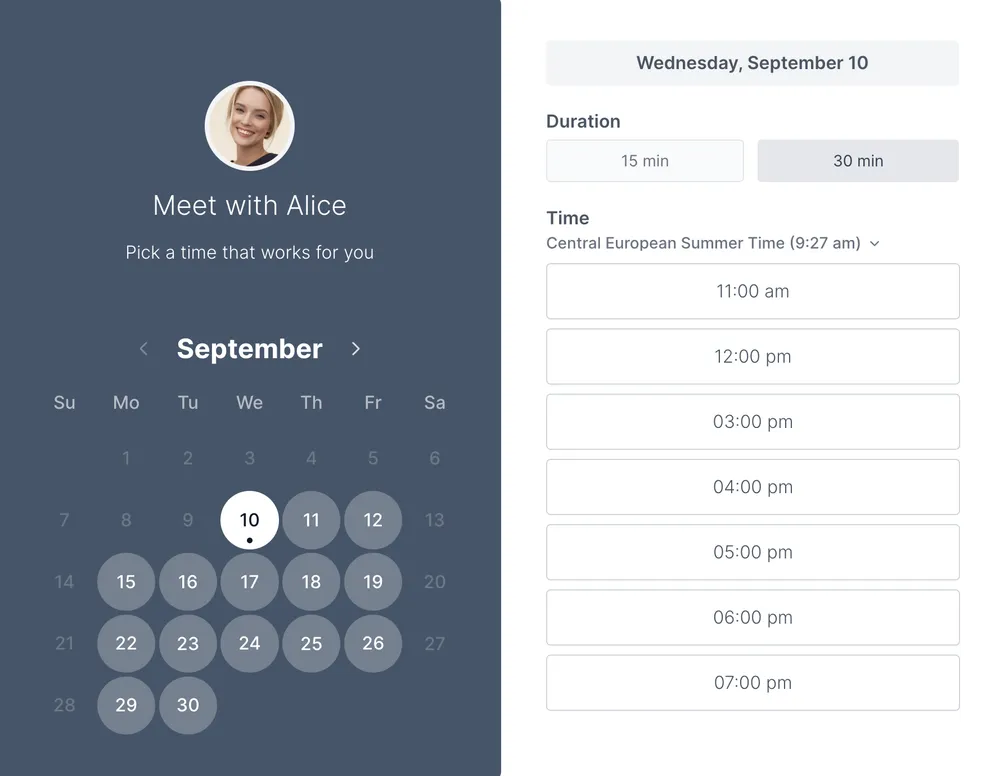Connect Koalendar and Zoom to generate a dynamic conferencing link for each booking.
Invitees will receive location details in the confirmation notification after scheduling with you.
The unique link will appear in your confirmation email, booking details of your dashboard and on the Google Calendar event.
How to connect
To connect, the Zoom account admin must search for Koalendar on the App Marketplace.
Locate the Pre-Approve toggle and enable it, then click Visit Site to Install to return to Koalendar and finalize the connection.
Choose Zoom as the location to any of your event to have a dynamic conference link generated for each meeting.
Invitees will receive the complete meeting details in their confirmation notification after scheduling with you.
How to disconnect
If you disconnect your Zoom account to Koalendar, you will lose the ability to generate dynamic conference links for each meeting.
-
Login to your Zoom Account and navigate to the Zoom App Marketplace.
-
Click Manage > Installed Apps or search for the Koalendar app.
-
Click the Koalendar app.
-
Click Uninstall.