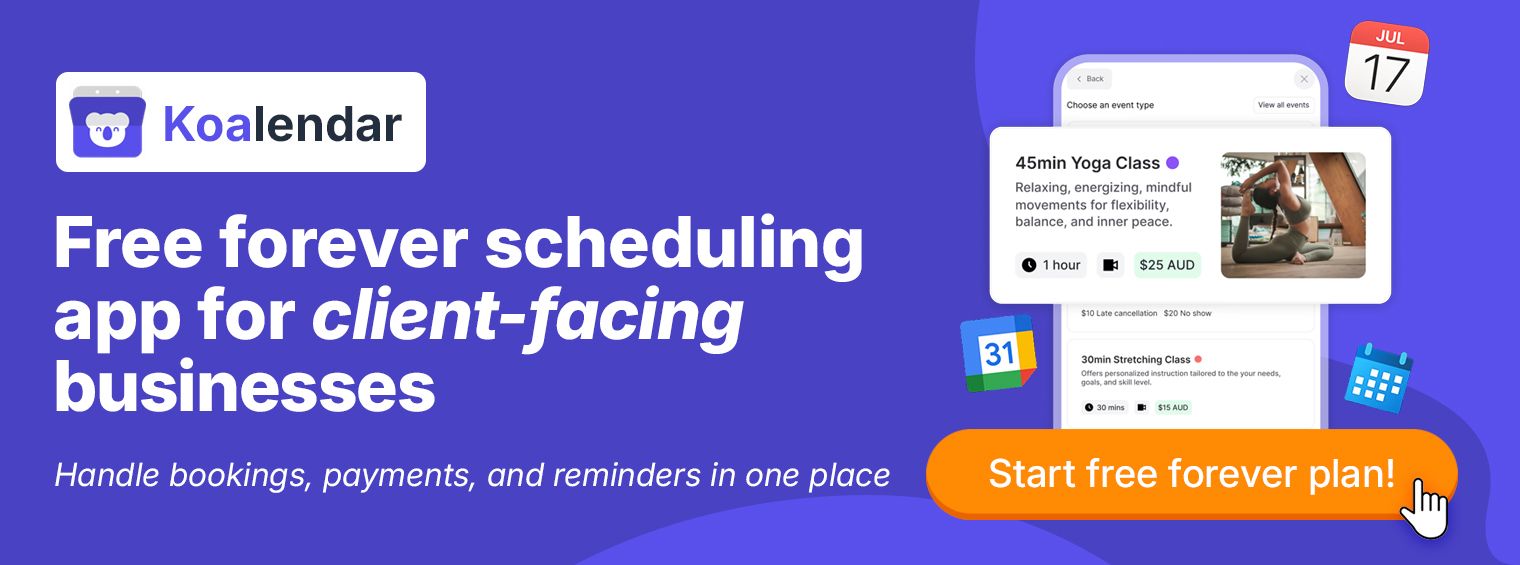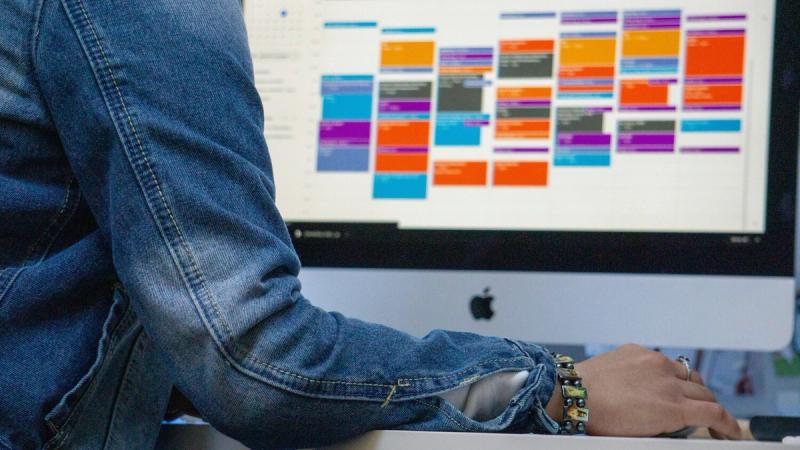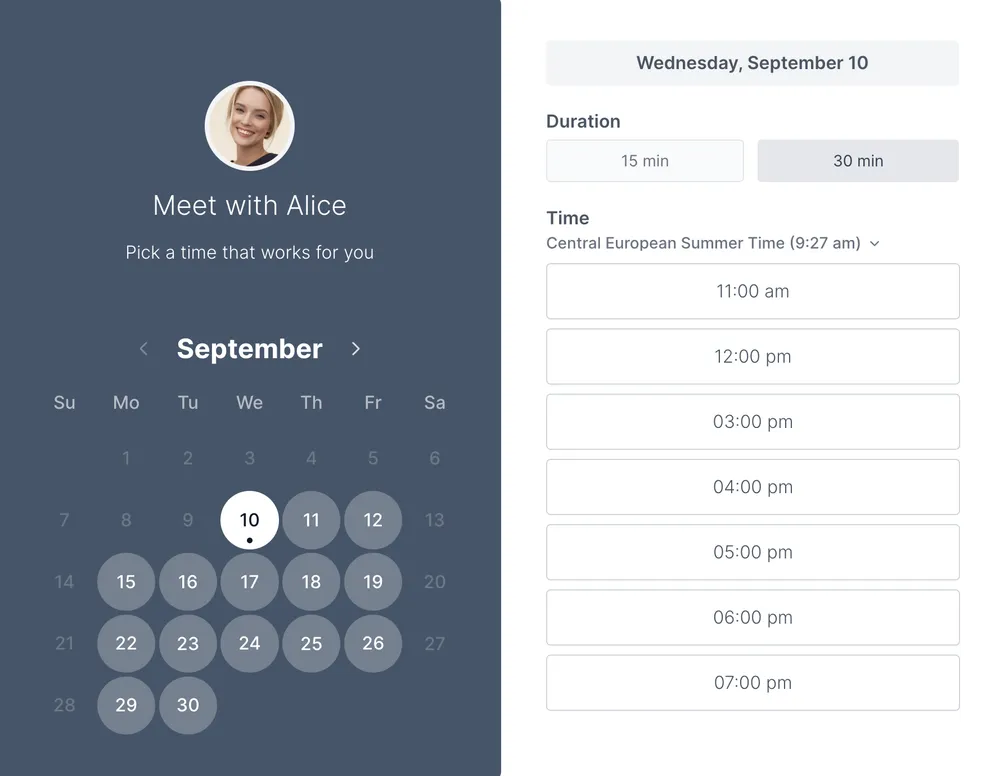If you’ve ever had a client miss their appointment or show up at the wrong time, you know how frustrating it can be. A simple, well-timed appointment confirmation email template can fix that, and when automated, it saves hours of admin time.
Whether you’re running a clinic, managing tutoring sessions, or coordinating local services, sending a professional confirmation message after each booking reassures clients, reduces confusion, and cuts no-shows dramatically.
And when you pair it with an appointment reminder email, you’ll keep your schedule running smoothly — no chasing, no last-minute chaos.
Let’s walk through how to write, send, and automate confirmation and reminder emails like a pro, with real examples you can copy and use.
What is an appointment confirmation email
Definition and why it matters
An appointment confirmation email is a message sent to clients right after they book. It confirms key details: date, time, location or link, and any next steps.
Think of it as your digital handshake: polite, professional, and reassuring. It helps both sides feel confident that the booking is locked in.
Appointment confirmation vs appointment reminder
While a confirmation email confirms the booking immediately after it’s made, an appointment reminder email is sent later — usually 24 hours before — to prevent no-shows.
In short:
- Confirmation email = “You’re booked!”
- Reminder email = “Don’t forget tomorrow!”
Pro tip: To ensure your clients always get the right message at the right time with no manual effort required, automate them through scheduling software like Koalendar.
Free templates you can copy and use
Here are industry-specific appointment confirmation message samples you can copy, customize, and automate.
➤ Download our healthcare or medical clinic template
➤ Download our school or tutoring service template
➤ Download our local service or home maintenance template
Customizing templates for your brand
You can easily tailor these client appointment confirmation email templates by
- Adding your logo or brand colors
- Adjusting tone (formal vs friendly)
- Including your cancellation policy
- Embedding a calendar sync link or Koalendar reschedule link
Automation tools like Koalendar for parent-teacher conferences, medical appointments, or local services, make this simple, no coding required.
Key elements of a high-impact confirmation email
Think of your appointment confirmation email like a great recipe: a few simple ingredients, mixed the right way, can make all the difference. The goal isn’t just to confirm a booking, but to create clarity, build confidence, and show professionalism with every message you send.
Whether you’re in healthcare, education, or local services, the right confirmation email follows a clear structure that helps clients feel prepared and valued. Here’s what every high-impact appointment scheduling confirmation email should include to hit the perfect balance of friendly, informative, and efficient.
Subject line that works
Your subject line is the first thing clients see, so make it short, clear, and easy to understand. In just a glance, they should know exactly what the email is about and feel confident their booking is confirmed. A well-written subject line sets the tone: friendly, professional, and to the point.
Examples
- Your appointment is confirmed for Tuesday at 3 PM
- Booking confirmed: [Service Name] with [Your Business]
- You’re all set — see you on [date]
Body message: Essential details to include
Your confirmation email should make it easy for clients to find everything they need in one quick read. Keep it clear, organized, and focused on the details that matter most. Every email template for appointment confirmation should contain:
- Appointment date and time
- Location or meeting link
- Service or provider name
- Client name (personalized greeting)
- Contact info for questions
Additional instructions
Adding a few extra details can make a big difference in how smoothly your appointments run. Especially for healthcare or education settings, clients often need more than just the date and time, they need to know what to expect and how to prepare. Consider including:
- Pre-appointment forms or documents (intake forms, consent forms, student assessment forms…)
- Arrival instructions or parking info
- What to bring or prepare
These simple additions help clients arrive ready, reduce back-and-forth questions, and create a more professional, stress-free experience for everyone.
Reschedule or cancellation instructions
Life happens and sometimes plans change so making it easy for clients to reschedule or cancel helps everyone stay on track. Always include a clear link so they can manage their booking without needing to call or email.
Example:
Need to make changes? Reschedule or cancel anytime here: [link]
This small addition can prevent last-minute phone calls, reduce no-shows, and show clients that you respect their time as much as your own. Flexibility builds trust and makes your scheduling process feel seamless.
Personalization and tone for your industry
Your confirmation email should sound like it comes from you, the real human behind the service. The tone you choose helps set the right expectations and makes your clients feel comfortable before they even arrive.
- Healthcare: keep your tone calm, reassuring, and professional. Patients should feel cared for and confident that everything is organized and handled with attention.
- Schools or tutors: use a friendly and clear tone. Parents and students appreciate warmth and straightforward communication that helps them know exactly what to expect.
- Local services: aim for a warm, practical, and approachable tone. Whether you’re fixing a sink or offering a home consultation, sound like a trusted professional who’s easy to reach and ready to help.
As we mentioned before, a well-matched tone builds connection and trust, turning a simple confirmation email into a reflection of your brand’s personality and professionalism
Call to action or next step
Every confirmation email should close on a positive, confident note. A simple call to action helps clients take the next step, whether that’s adding the appointment to their calendar or reviewing preparation details. It’s a small touch that reinforces reliability and professionalism.
Example: We look forward to seeing you soon. Add this to your calendar so you don’t miss it
This kind of closing leaves clients with clarity and confidence and a sense that they’re in good hands from the moment they book
When to send your confirmation message
Timing is everything when it comes to appointment communication. As we’ve discussed earlier, sending the right message at the right moment helps clients feel informed, reduces no-shows, and keeps your schedule running like clockwork.
Immediately after booking
Send your first appointment scheduling confirmation email as soon as the booking is made. Most clients expect an instant confirmation, it reassures them that their appointment is secured and provides all the essential details in one place
24 hours before the appointment
Follow up with an appointment reminder email, ideally automated, at least once, 24 hours before the appointment. Using tiered reminders increases action rates and gives customers time to react without feeling overwhelmed.
In fact, a study on optimizing number and timing of appointment reminders in the healthcare sector, has shown that two automated reminders (one 3 days in advance and another one 24 hours) were more effective than one in reducing missed appointments and did not reduce visit satisfaction.
These friendly nudges help prevent forgetfulness and ensure your day flows smoothly with fewer missed slots.
Consider integration with reminder emails
With Koalendar, you can make the process completely hands-free. The platform lets you:
- Send reminders automatically
- Choose timing (24 hours, 2 hours, or custom)
- Include reschedule links and calendar invites
Automation means you’ll never have to worry about follow-ups, your clients stay informed, and your calendar stays full.
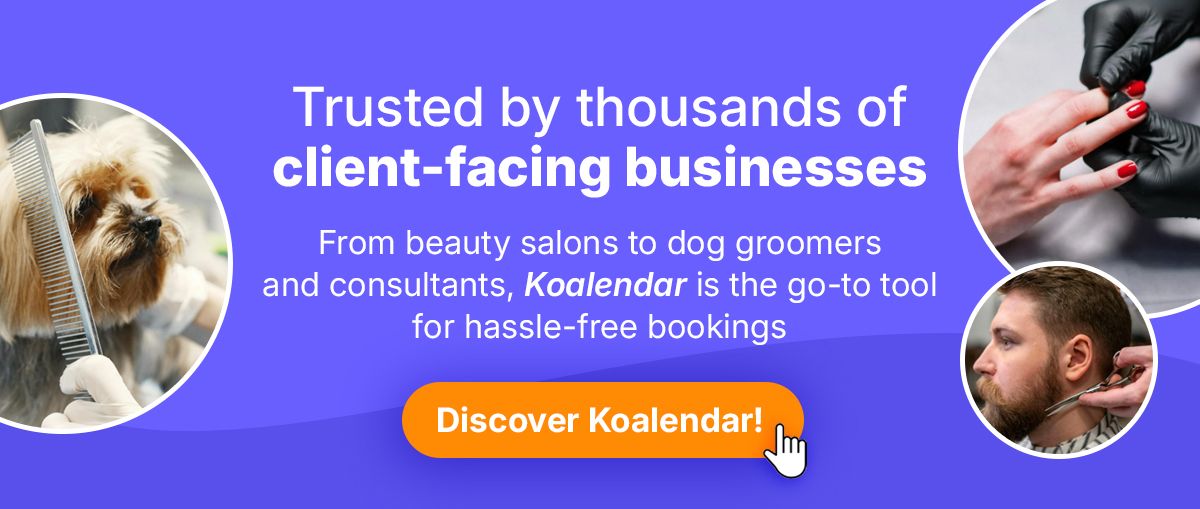
Why your practice (or service business) can’t afford to skip email confirmations
The cost of no-shows and missed communications
The no-show problem is not new. Every missed appointment costs valuable time and money. Research on the prevalence, predictors and economic consequences of no-shows in the healthcare industry found that the average cost of no-show per patient was $196 as far back as 2008. More recent data from the UK places the total amount of no-shows at around £600 million a year, underscoring how persistent and expensive this challenge remains across healthcare systems.
Even in schools or tutoring services, no-shows create wasted time slots and scheduling headaches.
A clear appointment booking confirmation email helps eliminate this loss by giving clients confidence and clarity, and an easy way to reschedule if they need to.
Improved client experience and professionalism
First impressions matter, especially in service-based businesses where trust and reliability drive loyalty. When client receive a warm, personalized confirmation right after booking, it instantly reassures them that their appointment is secure and their time is valued. It tells them: You’re in good hands
A well-crafted confirmed appointment email template also sets clear expectations. It gives clients all the details they need: date, time, location, and next steps. Reducing confusion and building confidence before they even walk through the door. In industries like healthcare, tutoring, or local services, this kind of clarity and courtesy communicates professionalism and care.
Consistency is key too. Sending professional confirmations ensures every client interaction feels seamless and on-brand. Whether you’re a solo practitioner or a part of a larger team, that consistent experience helps strengthen your reputation, increases client satisfaction and leads to more repeat bookings. A polished, timely email can turn a simple transaction into a positive brand moment.
Administrative and operational benefits
Behind every well-run service business is a system that saves time, not one that adds to the workload. Manually confirming every booking might seem manageable at first, but as your calendar fills, it quickly becomes a repetitive task that drains time and energy. That’s where automation makes all the difference.
With scheduling tools like Koalendar, you can streamline your entire workflow, from start to finish. You can
- Auto-send confirmation emails immediately after booking
- Add calendar invites (Google, Outlook, iCal)
- Include reschedule or cancellation links
- Sync reminders automatically
This automation not only removes manual admin but it also minimizes human error, no more forgotten follow-ups or double-bookings. It keeps your schedule accurate and your clients informed without you lifting a finger.
The result is less admin, fewer errors, and more time for what really matters: serving clients, growing your business, or simply taking back a few extra hours in your week. Appointment reminder email: don’t let them forget
A great reminder email is like a friendly tap on the shoulder: polite, timely, and impossible to ignore. It doesn’t nag, it nudges. Done well, it keeps your day on track, your clients on time, and your schedule blissfully free of empty slots.
Why reminders matter (and how they differ)
Confirmation says you’re booked, reminder says don’t forget. That difference is everything. Life gets busy, inboxes get crowded, and calendars get chaotic. A short, well-timed reminder cuts through the noise and helps people show up prepared. It’s especially powerful in healthcare, wellness, and education, where one missed slot can ripple through the whole day.
Best practices for reminder emails
- Keep it short and friendly
- Include date and time again
- Provide reschedule or cancel link
- Add location or meeting link
- Send 24–48 hours before
Reminder email template example
Two quick templates you can copy
Simple in-person reminder
Subject: Reminder: your appointment tomorrow at [time] Preheader: We’ll see you at [address] — reschedule in two clicks
Hi [name], This is a friendly reminder for your appointment with [provider or business] 📅 [day, date] at [time] 📍 [address or directions link]
Need to make a change Reschedule or cancel here: [link]
See you soon, [business name]
Virtual meeting reminder
Subject: See you [day] at [time] — your meeting link inside Preheader: Join with one click — add to calendar if you haven’t yet
Hi [name], Looking forward to our session 📅 [day, date] at [time] 🔗 Join here: [video link]
If plans change, you can reschedule or cancel here: [link]
Talk soon, [business name]
How to automate your confirmation and reminder workflow
Scheduling software integrations
Automation is where great scheduling turns into effortless scheduling. Using scheduling software for appointment confirmation means you don’t have to lift a finger. Once you set it up, it works quietly in the background, every single day. Koalendar automates everything:
- Sends automated appointment confirmation emails
- Adds calendar invite links (Google, Outlook, iCal)
- Includes reschedule or cancel buttons
- Triggers reminders automatically
With Koalendar, everything is synced in real time, if a client reschedules, your calendar updates instantly across all devices. That’s true peace of mind for busy professionals. And the best part? It can be set up in minutes. No learning curve, no complicated software, literally plug and play.
Calendar invites, links, and follow-ups
Adding a calendar invite link is one of the easiest ways to reduce no-shows. It puts your appointment right where clients need it, in their daily schedule, and sends them notifications automatically.
You can also take it a step further with a follow-up email. A simple “thank you” after the appointment shows appreciation and keeps your brand top of mind. It’s also a great opportunity to ask for feedback, share next steps, or encourage rebooking.
Example follow-up ideas:
- “Thank you for visiting today; we hope to see you again soon”
- “We’d love your feedback on your recent session”
- “Ready to schedule your next appointment? Book in seconds here: [link]”
Metrics to track
Once your confirmation and reminder system is running, it’s worth measuring how it’s performing. Tracking these simple metrics helps you understand what’s working and where you can improve.
- Open rate: are clients seeing the email?
- Click rate: are they adding to calendar?
- No-show rate: are reminders working?
- Reschedule rate: is the link being used?
When you keep an eye on these numbers, you can tweak subject lines, timing, or tone to keep performance strong.
Final checklist before you send
| Checklist item | Purpose |
| ✅ Clear subject line | Ensures visibility |
| ✅ Personalized greeting | Builds rapport |
| ✅ Date, time, location or link | Core booking details |
| ✅ Contact information | Accessibility |
| ✅ Reschedule or cancel link | Flexibility |
| ✅ Calendar link | Reduces no-shows |
| ✅ Reminder setup | Keeps clients on time |
Quick tips for best results
- Test your templates before sending
- Keep tone conversational, not robotic
- Automate both confirmation and reminder messages
- Always include a reschedule link
Get started today: drive more confirmed appointments
A clear, consistent appointment confirmation email template doesn’t just save time, it improves client trust and drastically reduces no-shows.
Whether you’re managing patient visits, tutoring sessions, or local services, automation keeps everything on track.
With Koalendar, you don’t just automate emails, you automate peace of mind. From the first confirmation to the final follow-up, everything runs smoothly, giving you a polished, professional experience your clients will notice (and appreciate).
Koalendar makes it effortless:
- Automatic confirmation and reminder emails
- Calendar sync with Google, Outlook, and iCal
- Easy rescheduling and cancellation links
- Instant setup and mobile-friendly design
Thousands of customers already use Koalendar. Try Koalendar today, it’s free.