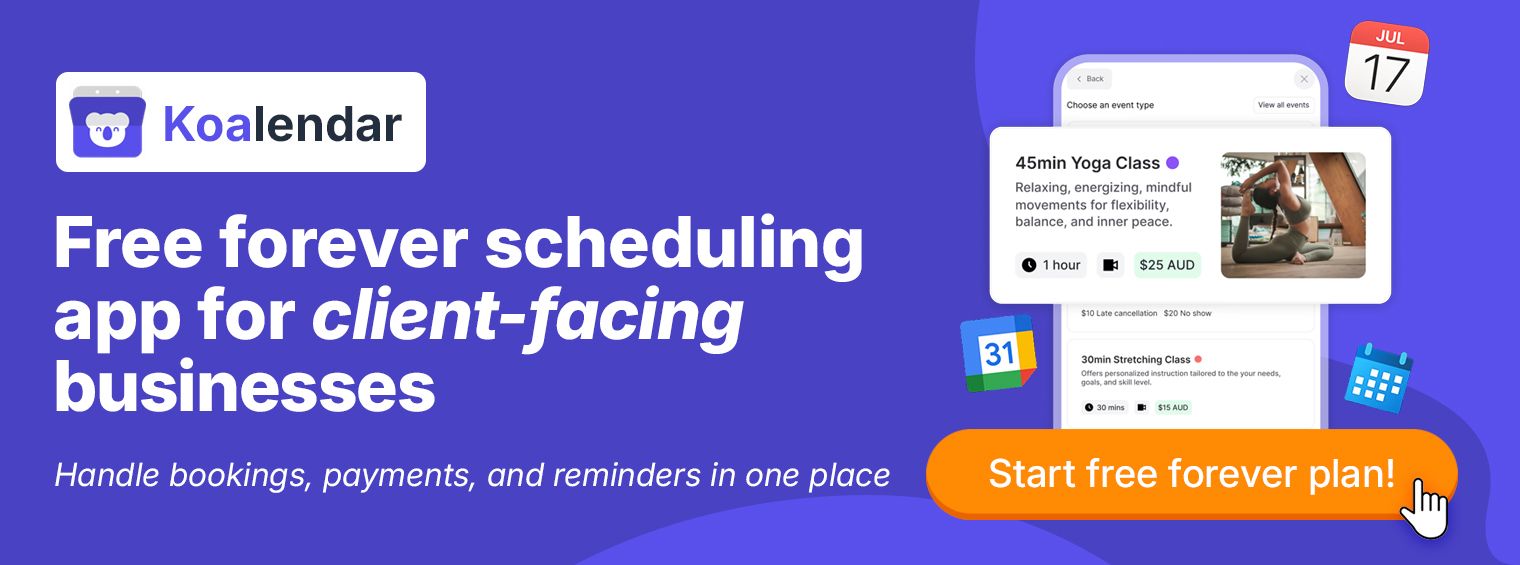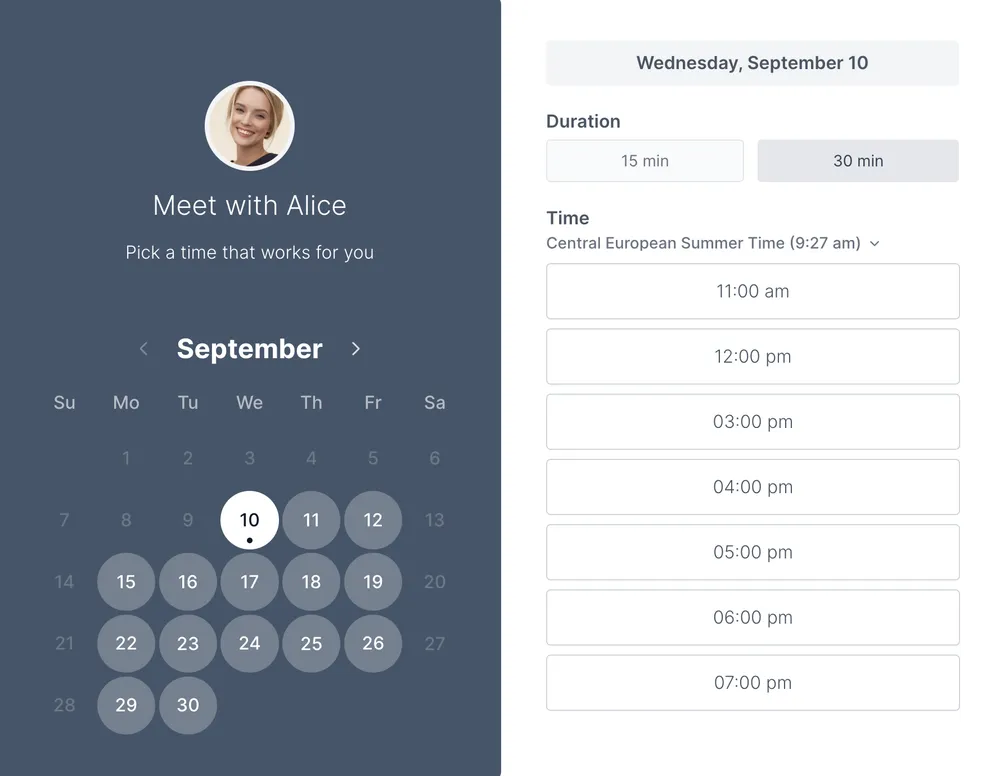If organizing your Google Calendar feels like a never-ending task, we hear you. You’re not alone. Whether you’re a teacher scheduling a parent's evening, a consultant managing client calls, or just a professional juggling a dozen different project meetings, that endless back-and-forth email dance just to set one meeting is exhausting.
We know the feeling: the stress of double-bookings, the headache of calculating time zones, and all those repetitive admin.
The good news is that a good calendar can work with you, not against you, making life easier for you and those you work with. You don’t need a digital overhaul; you just need a few Google Calendar hacks and smart workflow adjustments to reduce your admin workload, freeing up your time to do more of what you love.
Ready to become a scheduling expert and bring a little calm back to your day? Let’s get started.
Productivity tips
Sometimes, the simplest productivity changes make the biggest difference.
These three Google Calendar power user tips are simple but powerful. They lead to better time management, and a smoother daily calendar routine.
1) Keyword shortcuts
The saying “look after the pennies and the pounds will look after themselves” applies to time as well as money. Each time you use a Google Calendar shortcut, you may only save a few seconds, but use 100+ a day, and you will notice a real difference in your efficiency.
What it is: Google keyword shortcuts are a single keystroke that instantly accesses a key function, eliminating the need to click and navigate menus.
How to do it: In Google Calendar, go to Settings (gear icon), then general, then keyboard shortcuts and check the box to enable them.
Benefit: You gain seconds each time you use them, which can add up to an hour or more of extra time each week.
Top tip: If you’re on a call with a client and they ask about a previous meeting, use / to instantly activate the search bar.
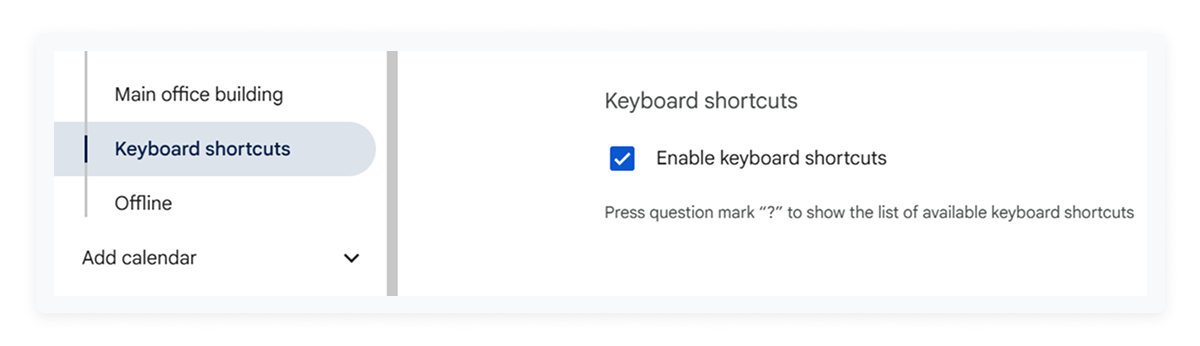
2) Drag and drop rescheduling
We’ve all been there. Your meeting ran over, and you’re now late to your next one. It’s time to do a bit of rescheduling.
What it is: A simple drag and drop allows you to move events around in your schedule with your mouse, eliminating the need to open and re-save details.
How to do it: Simply click on any event in your calendar view, and drag it to a new time slot or even a different day.
Benefit: It’s quick and easy. The event updates instantly, and Google automatically notifies all guests of the time change.
Top tip: Every time you move an event, an undo button will pop up at the bottom of your screen, meaning you can quickly revert any accidental changes.
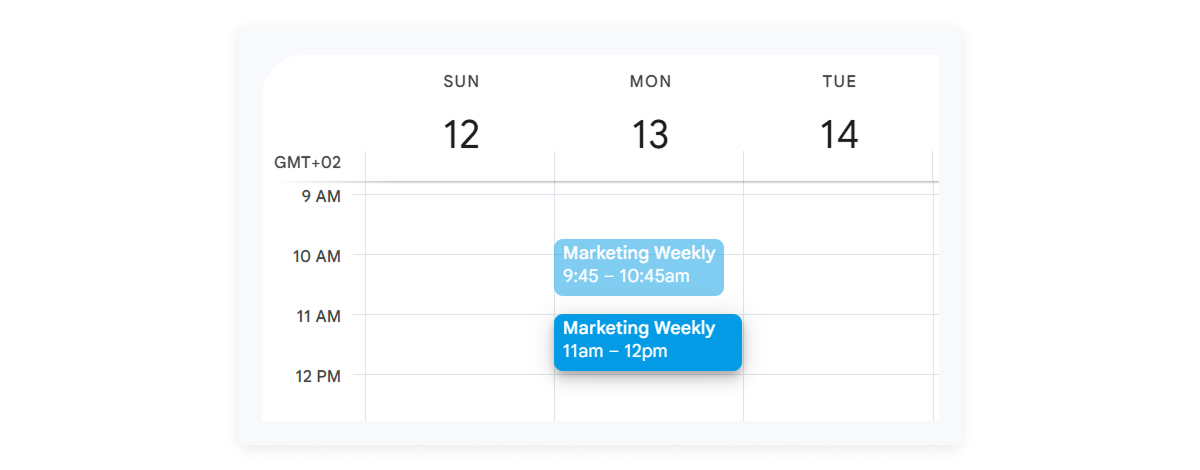
3) Use cal.new for instant event creation
Sometimes you just need to open your calendar right now.
Quick hack: Type cal.new in your browser and jump straight into a new Google Calendar event. No clicks, no searching, just a clean event window ready for you to fill in.
Top tip: Perfect when you need to log a client request or last-minute booking while you’re still on the call.
4) Use advanced search filters to find anything
Your calendar holds years of meetings, sessions, and reminders — but finding the right one shouldn’t take forever.
What it is: Google Calendar’s advanced search filters let you narrow results by name, keyword, attendee, date range, or location, so you can instantly pull up past or future events.
How to do it: Click the search bar at the top → select “Advanced search” → choose your filters.
Benefit: It’s ideal when you need to revisit client history, track down an appointment, or prepare for an upcoming meeting.
Top tip: Search by client name to instantly bring up every past visit — great for barbers reviewing repeat clients or lawyers refreshing case context before a consultation.
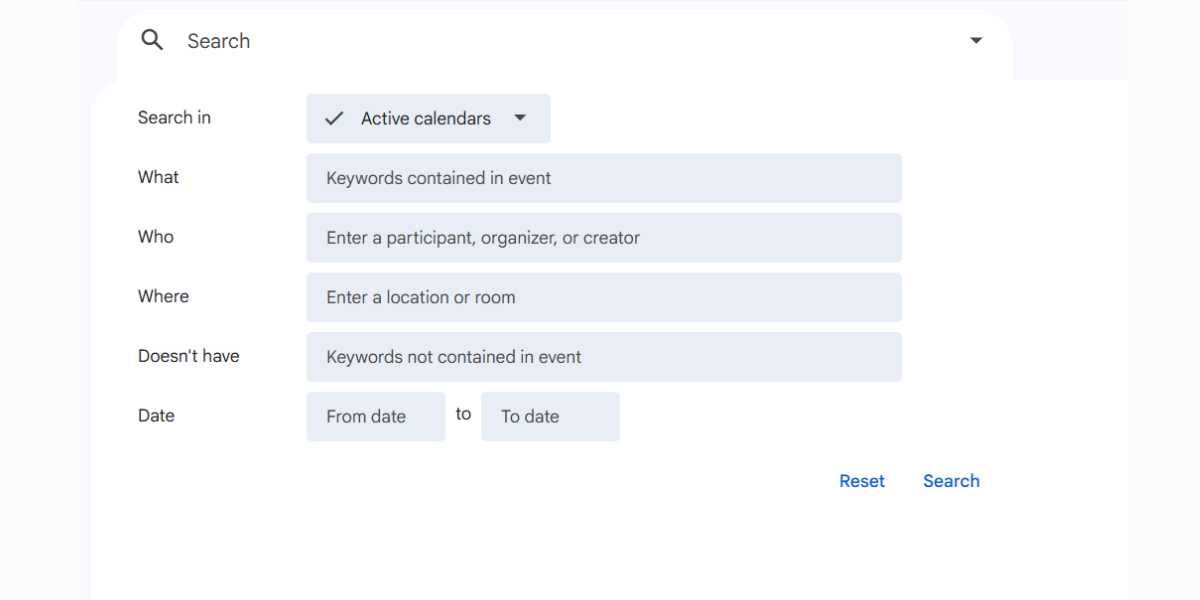
Automation and smart scheduling
Ready to stop doing the calendar work yourself? Automation is the key to a stress-free and truly productive schedule.
This next set of Google Calendar efficiency tips uses built-in features to handle the repetitive, detail-heavy tasks—from managing tricky bi-weekly meetings to eliminating the headache of calculating international time zones.
5) Setting recurring events properly
Do you have recurring meetings that aren’t regular? Us too. The default repeat option doesn’t cover this, but that’s where the custom option comes into its own.
What it is: Instead of creating multiple single events, the Custom recurrence option allows you to set any parameter, including “ends on this day,” happens every second Thursday,” or “happens only on weekdays.”
How to do it: When creating an event, click does not repeat, and then custom. Select the frequency (e.g., Weekly) and then manually select the specific days of the week or month (e.g., the 3rd Friday).
Benefit: This technique saves time by allowing you to set up all your meetings in one go, rather than individually. Additionally, it ensures that the events are connected and editable as a single unit. For example, if you have a bi-weekly meeting with a client, but they want to change the day, you can do it in one click rather than going event by event.
Top tip: You can change an already created one-off event to a recurring event just by clicking in and selecting custom. You don’t need to set up a new event.
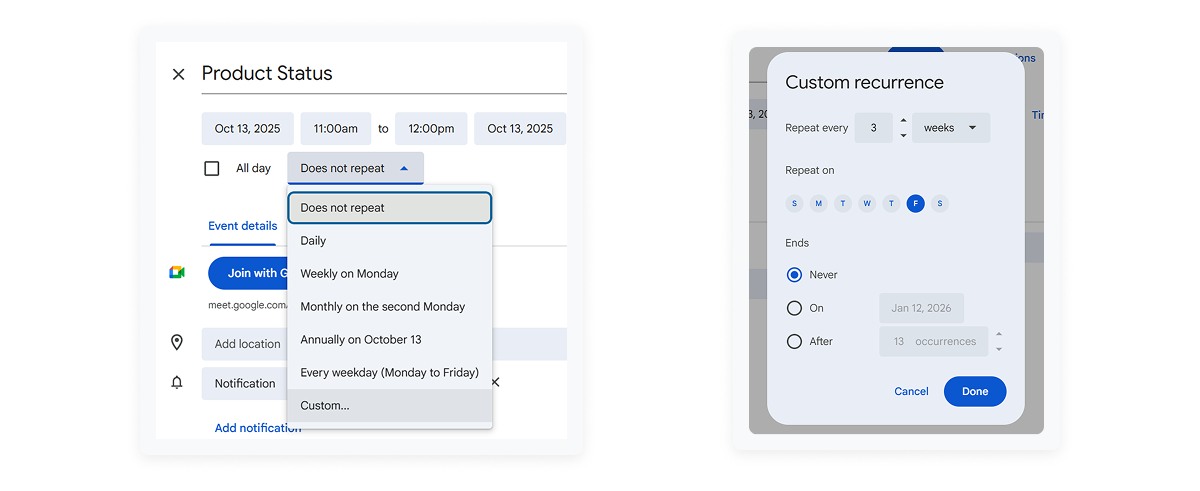
6) Time zone detection hacks
The mental math to figure out how to schedule a meeting with someone in the UK, another in Spain, and one on the East Coast of America can be exhausting.
What it is: Google Calendar automatically adjusts the time of any event to the local time zone of the person viewing it. Plus, you can view multiple time zones in your own calendar.
How to do it: Go to settings and then time zone. Check the box for display a secondary time zone, and select your most frequent external zones (e.g., PST or GMT).
Benefit: You’ll see both clocks running side-by-side on your main calendar view, eliminating mental math and ensuring you respect international colleagues' schedules.
Top tip: If you’re scheduling with clients and aren’t sure what timezone they are working in, Koalendar can help. It automatically detects invitees timezones using IP addresses, meaning you will always select a suitable time. Try our free forever plan to see if Koalendar can help you.
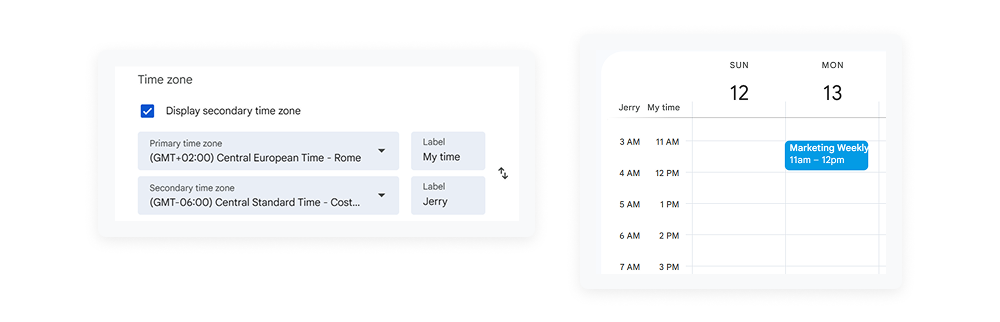
Aesthetic and customization hacks
If your calendar looks messy, your brain feels messy. Your digital workspace should support your focus, not distract from it.
These advanced Google Calendar tips are all about making your calendar instantly scannable and perfectly tailored to the way you work. Tidy up the visual clutter, save admin time, set your boundaries, and start spotting your priorities at a single glance.
7) Color-code calendars
If your calendar is a sea of blue, your brain has to work twice as hard to figure out what’s a meeting, what’s a reminder, and what’s super important. If this sounds like you, then color coding will make your life a bit easier.
What it is: Use color codes to differentiate your calendar into 1:1 meetings, team meetings, notifications, and anything else you need, making your schedule scannable in an instant.
How to do it: There are two options. First, you can select a new color for each event as you add it. This is a great option for personal calendars. Alternatively, if you go into settings, you can “add calendar,” and it will have a new color. For example, you could have one calendar for classes, another for teachers' meetings, and a third for internal meetings and events.
Benefit: You can spot a high-priority task (like a teacher meeting) versus a low-priority task (like admin) at a glance, making immediate prioritization effortless.
Top tip: For those high-priority tasks, Kaolendar allows you to add reminders for you and the people you are meeting with to avoid those dreaded no-shows.
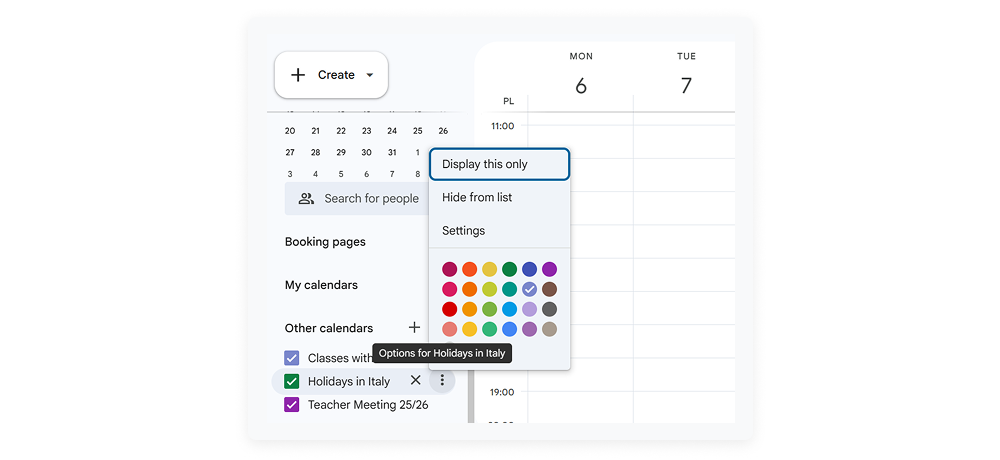
8) Customize your view
Your calendar should work for you, and that includes your week view. Do you work Monday to Friday, Tuesday to Saturday, or something else?
What it is: You can customize the number of days or weeks you see, tailoring your calendar to your specific planning cycle.
How to do it: Go to settings, then general, then view options. The world is your oyster here. You can select the day your week starts on, alternate calendar views, the number of days, visuals of past events, and more.
Benefit: Reduce distractions by only viewing exactly what you need, when you need it.
Top tip: If you plan in sprints, you can customize your calendar to view it all at once. For example, if you have a project due in 2 weeks, set the view to 14 days and see everything on one screen.
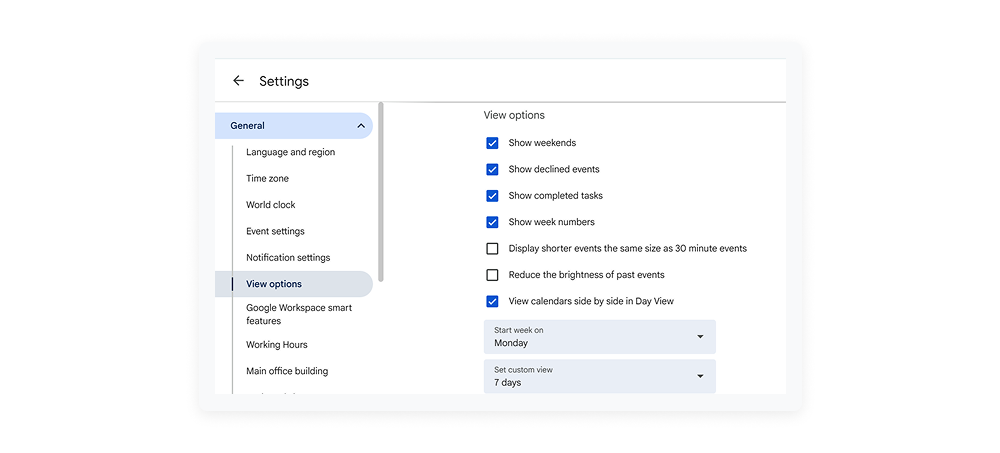
9) Hide cluttered calendars
A cluttered calendar can be just as distracting as a messy desk, slowing down your ability to focus on what really matters.
What it is: If you subscribe to many calendars (holidays, birthdays, public interest), this hack allows you to hide them.
How to do it: Look at the Other calendars list on your left sidebar. Simply click the checkbox next to any calendar to temporarily hide it from your main view. When you want to see it again, you simply need to click.
Benefit: Reduce visual distractions and cognitive load when planning your week, making for quicker and more streamlined scheduling.
Top tip: Immediately prioritize meeting times by hiding every team member's calendar except for those whose time is critical for the current project.
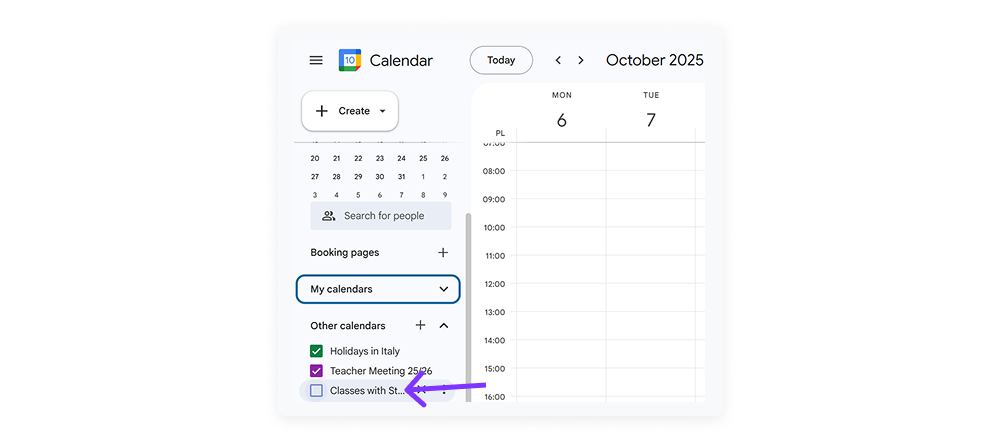
10) Create multiple calendars for different parts of your life
If everything lives in one calendar, things can get chaotic fast.
What it is: Google Calendar allows you to create separate calendars for work, personal life, bookings, team events, deadlines, and more.
How to do it: Go to the left sidebar → “Other calendars” → “Create new calendar.”
Benefit: You can toggle each calendar on and off so your view stays clean and focused.
Top tip: Service pros (like consultants, lawyers, or stylists) often create a dedicated booking calendar separate from admin or personal events to keep their day scannable at a glance.
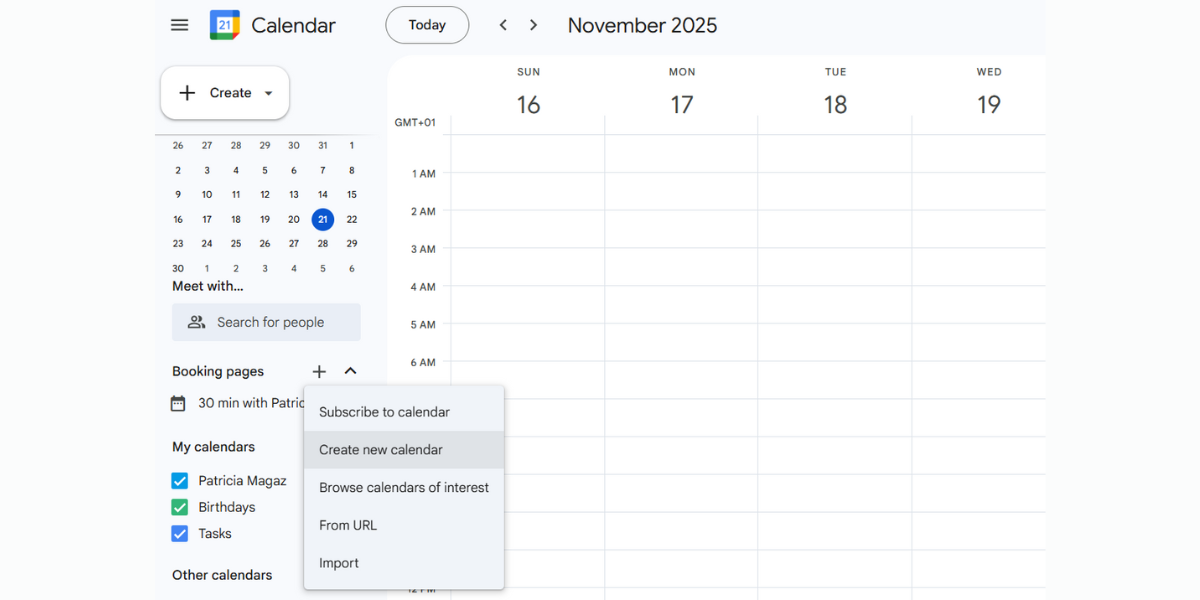.png?w=2000&fit=max&auto=format)
Appointment and booking hacks
It’s time to stop the never-ending scheduling.
This final section provides the most powerful hacks for taking control of your availability. By setting smart buffers and creating appointment slots, you can protect your focus, improve the client booking experience, have a smoother appointment flow, and save admin time.
11) Block out travel time
Unfortunately, we don’t yet have the technology to teleport between locations. So let your calendar build the necessary buffers you need to travel to avoid stress and lateness.
What it is: This feature automatically adds “buffer” time around location-based appointments.
How to do it: When creating an event with a physical address, click the "Add travel time" option in the location section and specify the time required (e.g., 30 minutes).
Benefit: Avoid double bookings and missed meetings with travel time being added as a busy block before the event starts.
Top tip: Buffer time isn’t just useful for travel. For example, in Koalendar, you can add a buffer time of 10 minutes between all meetings so you always have time to organize your next meeting and grab a coffee.
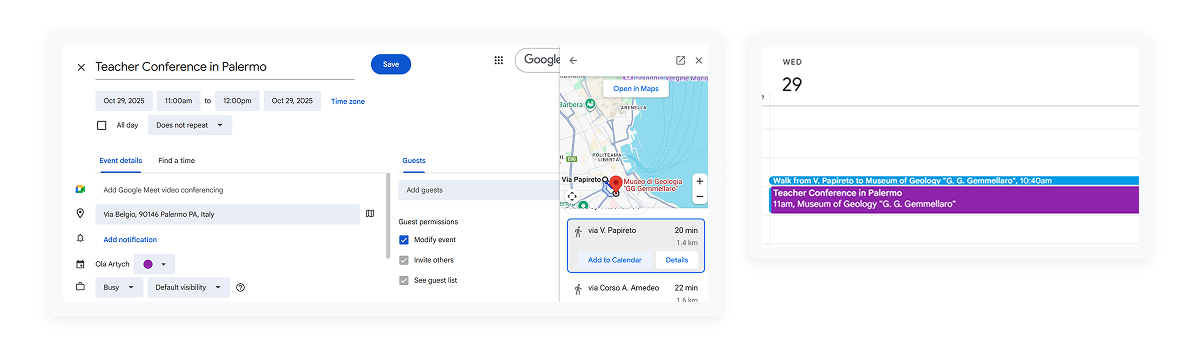
12) Set out-of-office or vacation hours to protect your time
Sometimes you just need uninterrupted time, or a real break.
What it is: Google’s Out of Office feature automatically declines new meeting requests during blocked periods.
How to do it: Create an event → choose “Out of Office” → set your time block.
Benefit: You avoid surprise bookings and keep boundaries clear with clients or team members.
Top tip: If you rely on appointments, setting OOO ensures clients don’t accidentally book when you're away. Combine it with Koalendar’s availability settings so your booking page always stays accurate.
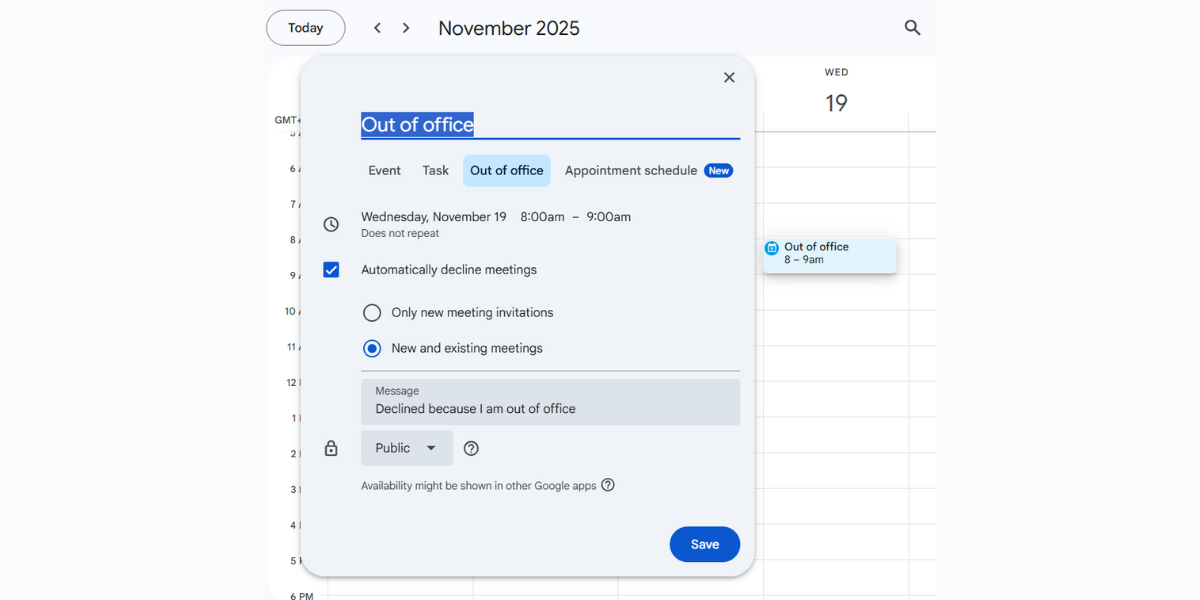.png?w=2000&fit=max&auto=format)
13) Create appointment slots
If you’re tired of the "Are you free at 2?" "No, how about 4?" email chain, then appointment slots will be perfect for you.
What it is: Instead of creating a single event, the Appointment Slots feature allows you to block out a specific time range (e.g., "Tuesdays 9am–12pm") and let clients or colleagues reserve an open time slot directly onto your calendar.
How to do It: When you click the create button (the + in the top left), select appointment schedule instead of event. Define your offered time range and the duration of each slot (e.g., 30 minutes). Once the block is created, click on it, and share the "Go to appointment page for this calendar" link with anyone who needs to book time with you.
Benefit: Avoid the exhausting back-and-forth scheduling, eliminate double-bookings, and allow the booker to select a time that works for them based on your real-time availability.
Top tip: If you struggle with no-shows, then you can set up email and SMS reminders in Koalendar. It keeps your invitees engaged and makes sure everyone is up to date.
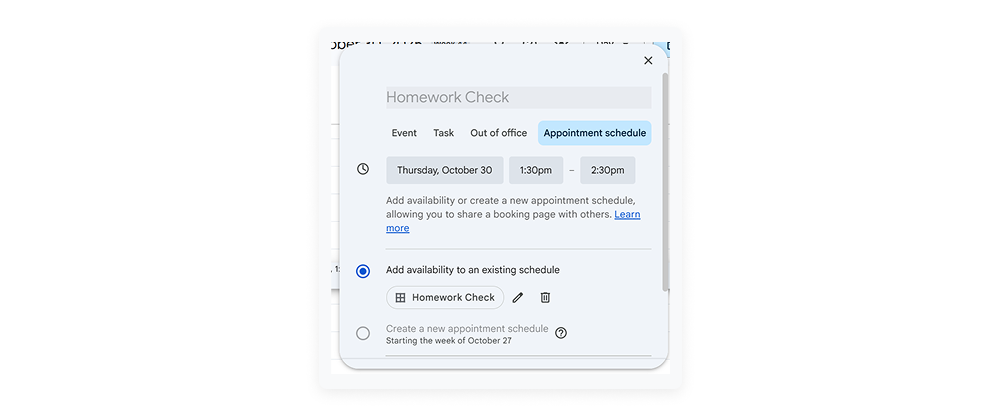
14) Embed or share your calendar publicly
If you want people to see available times or upcoming events without emailing you, sharing your calendar publicly can save hours.
What it is: Google Calendar lets you embed a calendar on your website or generate a public link others can view.
How to do it: Settings → “Make available to public” (for viewing) OR Settings → “Integrate calendar” → copy the embed code for websites.
Benefit: Great for sharing class schedules, office hours, event calendars, or public availability.
Top tip: If you want people not just to see your availability but also book you, embed your Koalendar booking page instead — it keeps your Google Calendar updated in real time.
Beyond Google Calendar: Smarter scheduling tools
Google Calendar is only one of many scheduling tools that are designed for working professionals like you.
There are lots of other paid and free options you could consider based on your requirements. If you want to have unlimited bookings, multiple scheduling pages, reminders, time zone detection, and more, then you may benefit from a more specialized software.
Where Google Calendar stops short
Google Calendar provides a great foundation for managing your own time. But once you start booking appointments with clients, students, or external partners, you'll quickly run into its limitations.
If you need automatic reminders, integrated video links, and a clean shareable booking page, it's time to explore tools built specifically for scheduling.
Koalendar’s free forever features
Koalendar is designed to take the stress out of scheduling. As part of the free plan, you will be able to:
- Create unlimited bookings
- Detect time zones based on IP addresses
- Set email and SMS reminders
- Create a shareable booking page
- And more
Top Tip: You can Integrate your Google Calendar with Koalendar so you can get the best of both worlds.