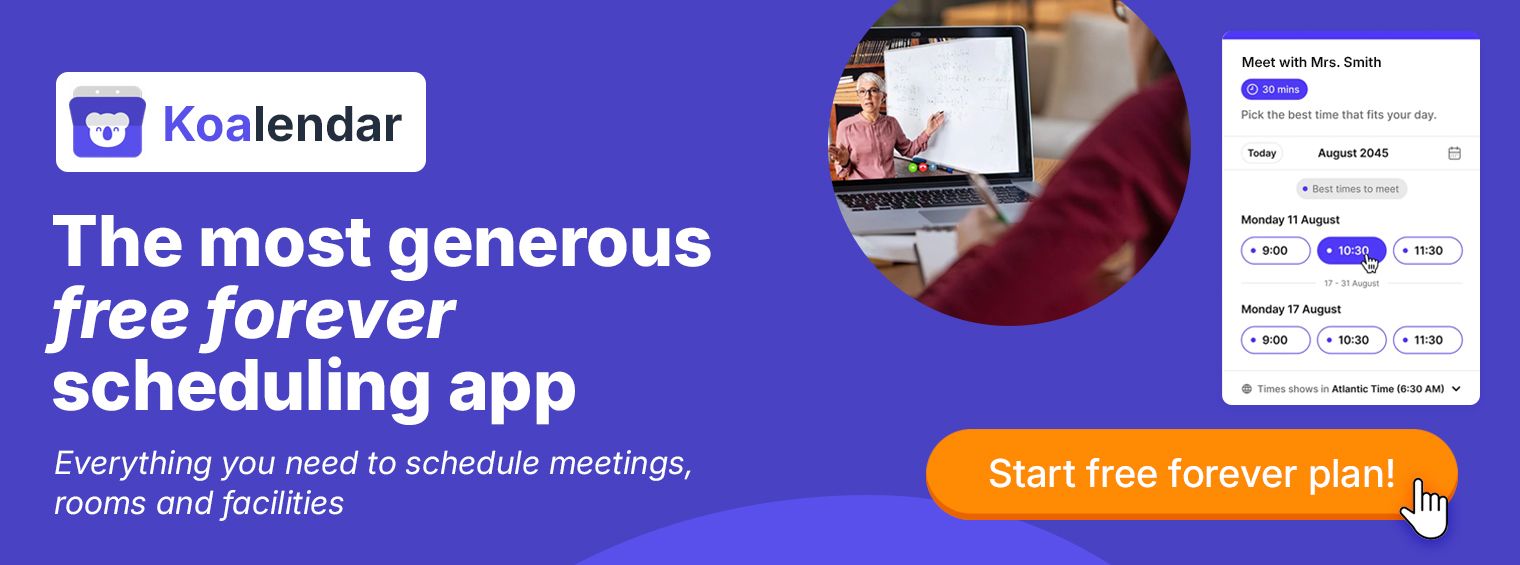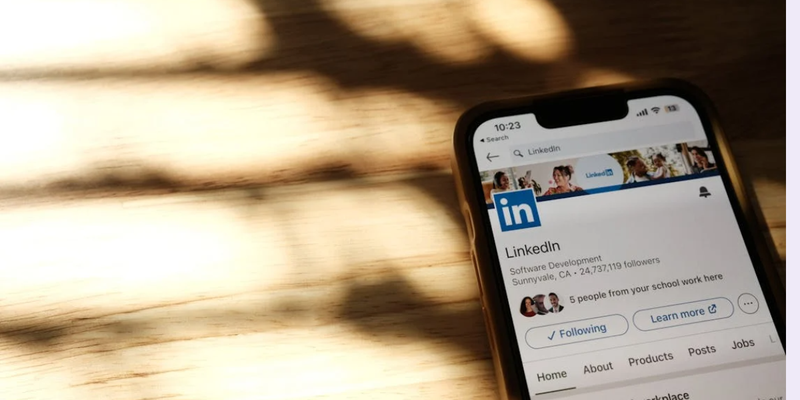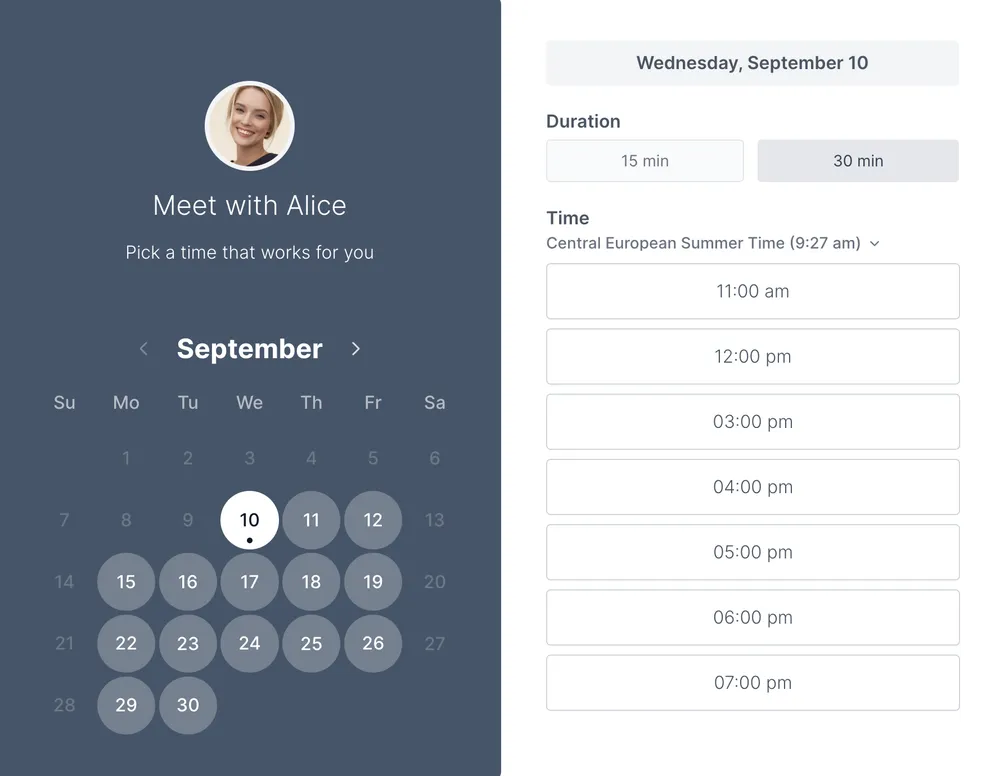Adding a “Book Now” button to your business website and social media is essential for success. It should be simple but sadly there is no simple way to get your button set up across your website, Instagram, Facebook, and Google Business Profile.
There is the tangle of different settings, eligibility rules, and hidden controls on each platform that can slow you down. Misconfiguration can cause your button to vanish, route to the wrong destination, or create conflicts in your calendar if availability is not kept in sync.
This guide removes the blockers with clear steps for every major platform, plus practical advice on placement, wording, measurement, and tool choice. Follow the steps and you will get a working button on each channel and a clean way to track which one drives bookings.
Quick “Book Now” button set-up
If you need an immediate set up, follow these simple instructions:
Website: To add a “Book Now” button to your website, open your website editor → Add a button on your homepage → Label it “Book now” → Link it to your booking page
Instagram: To add a “Book Now” button on Instagram, open your business profile → Tap Edit profile → Contact options → Add action button → choose Book Now → Link it to your booking page
Facebook Page: To add a “Book Now” button on Facebook, open your Page → Tap Add button or Edit button → Choose Book Now → Link it to your booking page
Google Business Profile: To add a “Book” button on Google, sign in to your Business Profile → Open Bookings / Booking links → connect a supported booking provider or add your appointment URL as a booking link → Save and check your profile in Search/Maps to confirm the “Book” button appears
Why a “Book Now” button matters for service providers
A booking button is not decoration. It is the shortest route from intent to confirmed slot, which makes it the central driver of revenue and customer satisfaction.
When people must call, email, or fill in a vague contact form, they are forced to wait for a reply and often drop the task altogether. On mobile, every extra field or unclear step raises the chance of a bounce, even when the visitor intended to book.
The problem with traditional booking methods
Traditional booking acquisition relies on a messy combination of phone calls, inboxes, and vague contact forms, which all create delays and uncertainty about what happens next.
Harvard Business Review’s research in The Short Life of Online Sales Leads found that among more than 2,200 US companies the average response time to web leads was 42 hours, and firms that replied within an hour were nearly seven times more likely to qualify the lead, which shows how quickly opportunities go cold when you depend on manual follow up.
How “Book Now” buttons improve conversion and reduce friction
Buttons work because they pair a clear label with a predictable next step. Short paths reduce cognitive load, which is why concise labels usually beat clever phrases that hide the outcome.
As the Nielsen Norman Group explains, informative wording improves task completion and trust. When you couple a fast-booking flow with confirmations and reminders, people are more likely to show up prepared and on time.
Platform-by-platform guide
The major platforms expose the “Book Now” control in different places. Your goal is to configure the fastest working option, test it from a logged-out mobile view (so you see it like a customer), and keep one consistent destination URL for tracking.
Start with your website, then add Instagram, Facebook, and Google to capture discovery traffic.
Quick channel guide: your fastest path to a working “Book Now” button
This side-by-side view shows where the button appears, how to add it, what you need in place, and the best way to track results.
| Platform | Where it shows up | How to add it | Prerequisite | Best way to track | Fallback if unavailable |
| Website (any CMS) | Header, homepage, service pages | Add a header button that links to your booking page, or embed a widget or popup | Ability to edit your site | GA4 outbound click plus booking confirmation event | Use a lightweight header link if embeds slow the page |
| Profile action button | Edit profile → Action buttons → Book Now, then choose a supported partner | Professional account with partner support | UTM on destination URL plus Meta profile actions | Use bio link and Stories with UTMs if partners are not supported | |
| Facebook Page | Page header action button | Add or Edit action button → Book Now, then paste your booking URL or enable Appointments | Admin or Editor role on the Page | UTM on destination URL plus your confirmation event | Link out to your booking page if native Appointments is not reliable for you |
| Google Business Profile | Search and Maps listing | Use the Bookings tab to connect a provider, or paste your Appointment link in Edit profile → Contact | Eligible category for provider Bookings | UTM in the Appointment link plus profile insights | Use the Appointment link if Bookings is not available for your category or region |
Add a “Book Now” button to your website
Your website is the anchor for all booking flows because you control copy, layout, and measurement. Place the primary call to action in the header so it appears on every page, then repeat it above the fold on your homepage and on service pages. Always test the live page on a logged-out phone and make sure the path from tap to confirmation takes less than a minute.
Embedding a widget or linking out
You have three main ways to show your booking page on your website. You can either show the booking widget on the page, send people to a separate booking page, or open it in a popup.
- Embedding makes the experience feel native to your site and can increase trust, though it adds script weight that may affect load time.
- Linking out is lighter to maintain and often faster to render, which helps on slower connections.
- A popup gives you an on-page feel without loading the widget until it is needed, which protects Core Web Vitals.
Pick one approach and keep it consistent across templates so visitors do not have to relearn the pattern.
Quick setup on common website builders:
· Wix: add a standard button and link to your booking page
· Squarespace 7.1: use a Button block for links or a Code block for embeds
· WordPress: add a header button and link it, or drop an embed in a Custom HTML block
Don’t have a booking button yet? Get Koalendar now, it’s free forever.
Add a “Book Now” button on Instagram
Instagram supports Action buttons on professional accounts. If your region or provider is not supported, use your bio to add a booking link. Keep your destination URL consistent so you can compare Instagram to other channels in analytics.
Steps in the Instagram app:
1. Switch to a Professional account
2. Open Edit profile and choose Action buttons
3. Select Book Now and pick a supported partner
4. Add your booking URL if prompted, save changes, then test from your public profile
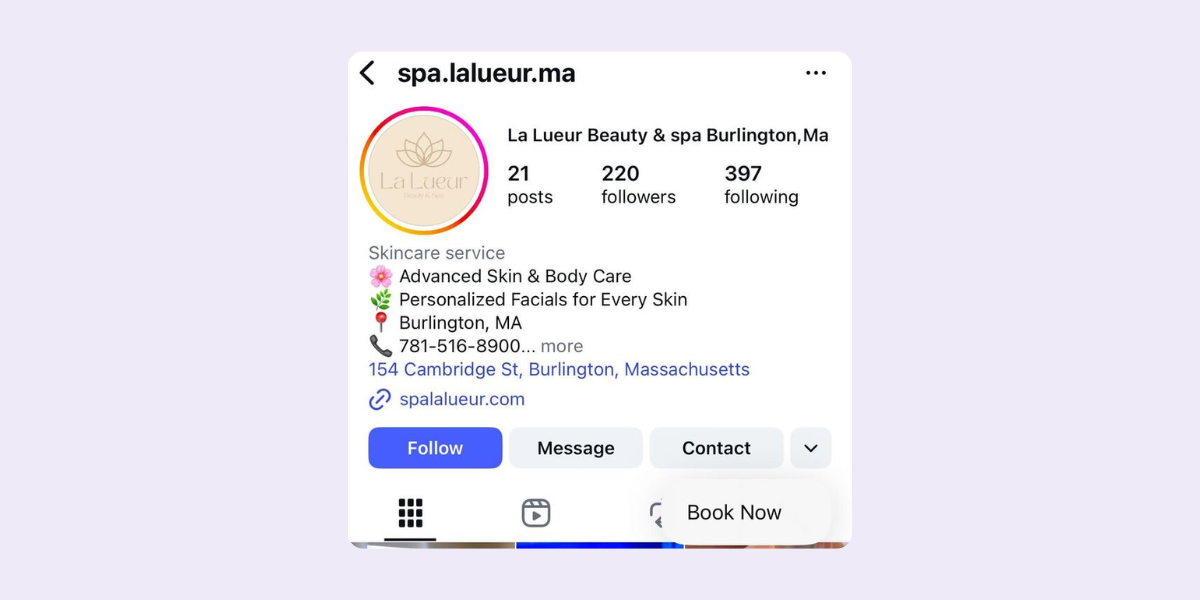
Add a “Book Now” button on Facebook Page
Pages can display a Book Now button in the header, as outlined in Meta’s advice. Linking out to your booking page is fast and keeps the experience consistent with your site, while native Appointments keeps users inside Facebook. Confirm your Page role and template support before troubleshooting visibility, then test on mobile and desktop.
Steps on Facebook page:
1. Open your Page and select Add action button or Edit action button
2. Choose Book Now
3. Paste your Koalendar booking link, or skip the link and follow the on-screen prompts to use Facebook’s native Appointments tool instead
4. Save, then test on both iOS and Android
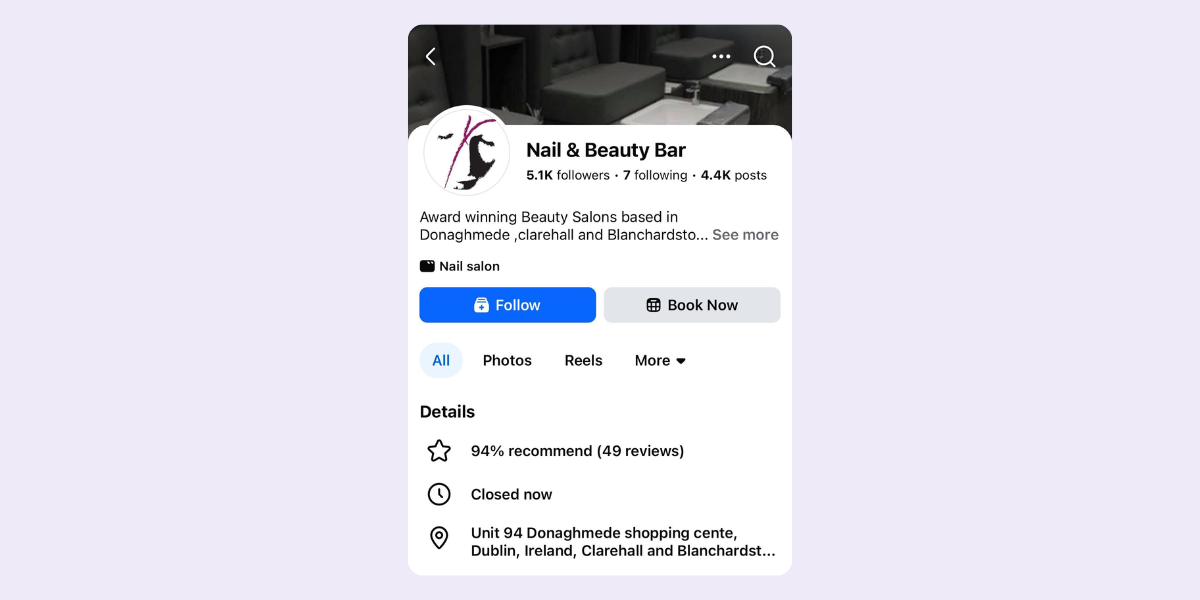
Add a “Book Now” button on Google My Business (Google Business Profile)
Google surfaces booking actions in Search and Maps. For universal coverage, add an appointment URL using Google Business "Manage your local business links" ; where available, eligible categories can connect through a provider using Google’s guidance on bookings through providers. After editing your link, allow a short delay before changes appear publicly and always verify on a phone.
Steps on Google My Business:
1. Open your Business Profile and look for the Bookings tab
2. If present, connect a supported provider and complete the prompts
3. If not present, edit Contact to add your Appointment link
4. Save and test the listing in both Search and Maps on mobile
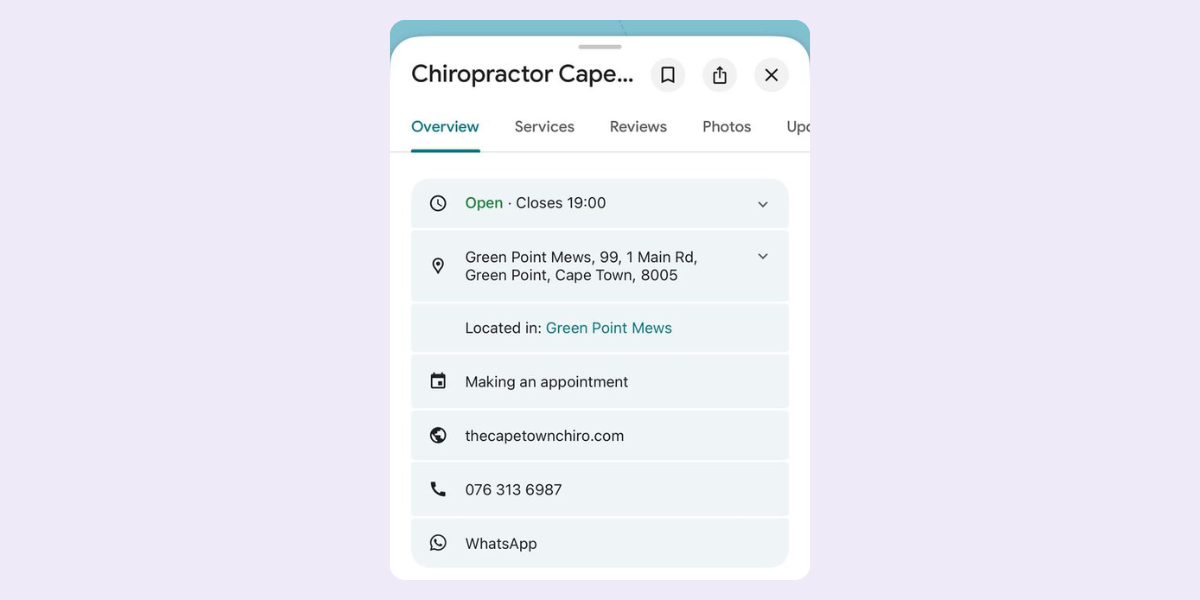
Common issues and troubleshooting for each platform
Most problems trace back to eligibility, permissions, or link hygiene. Use this quick checklist when a button is not working:
- Test the booking link from a clean browser session or a different device to rule out cached admin views
- Confirm you meet each platform’s eligibility, permissions, and account requirements
- Check that the button URL points to a live page that opens reliably and quickly on mobile data
- If the integration is not supported in your region or category, swap the button to a simple booking link so customers can still reserve a time
Instagram: if Action buttons are missing, switch to a professional account, update the app, and check partner availability; otherwise use the bio link and Stories.
Facebook: if Book Now is not visible, confirm your Page role and template, then try Edit action button; Appointments requires complete business information.
Google: if there is no Bookings tab, rely on the Appointment link; if a provider controls the link and it is wrong, switch to a manual URL while you fix the integration.
Website: if a widget does not display, use an official embed in a Code or HTML block and test on a published page rather than in preview.
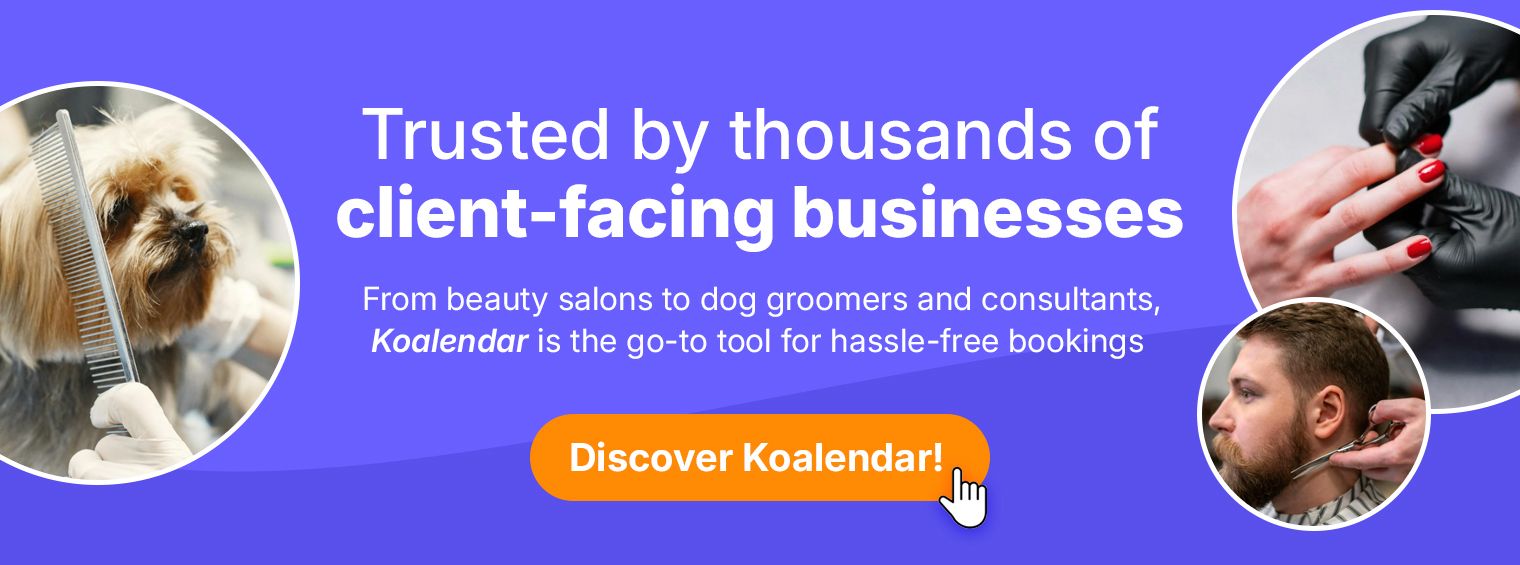
Best practices: placement, wording & optimization
Putting a button on a page or profile is not the finish line. Where it sits, what it says, and what happens after the click decide whether visitors finish the journey. Aim for a short, predictable path to a confirmation and avoid surprises like long forms or unclear next steps. These ideas below will help you achieve more success with your button.
Where to place the button on your website
Place your main “Book Now” button in your header so it appears on every page, not only the homepage. Designity’s guidance on effective web design highlights that clear, prominent calls to action reduce friction and make it easier for visitors to move confidently toward a booking. Repeat the button above the fold on key service pages, since many people land there directly from search. On mobile, consider placement at the bottom of the screen so the next step is always within thumb reach. Position the button near trust signals such as ratings, testimonials, or a simple reassurance line.
What wording drives clicks (“Book Now”, “Schedule Session”, etc)
Clarity beats cleverness for action labels. Choose verbs that match your audience and the type of service, then keep the label short so it scans on small screens.
HubSpot’s analysis of more than 330,000 calls to action found that personalized CTAs converted 202% better than basic ones, which reinforces the value of tailoring your button text to the next step your visitor wants to take.
Support the button with a nearby line that answers the main hesitation, such as price, cancellation, or whether payment is required. Avoid vague commands like "Get started" that hide the outcome.
· Book Now
· Book an Appointment
· Book a Consultation
· Schedule a Meeting
· Reserve Your Spot
Tracking & measuring your button’s performance
Measure both the click and the confirmed booking so you can compare channels on outcomes, not only traffic. Use UTM parameters on every public link. Track outbound clicks with enhanced measurement as described by Google Analytics 4 Help, and configure recommended events such as a booking confirmation. Review results weekly and keep your tagging structure stable when you change tools.
· Tag links with utm_source, utm_medium, and utm_campaign
· Keep GA4 enhanced measurement on for outbound clicks from your site
· Fire a booking_confirmed event on the thank-you page
· Compare bookings by utm_source in a weekly exploration
Choose the right scheduling tool & integration
Your booking tool dictates how fast the flow feels, how resilient it is to conflicts, and how easy it is to maintain. Look for essentials that make scheduling predictable for customers and manageable for your team. The right setup should sync calendars reliably, offer both a shareable page and an embed, and reduce no-shows through confirmations and reminders.
What your tool must support
A strong tool balances speed with control so you can adapt the booking flow to your services. On most platforms, you can choose between the built-in appointment system and an external booking tool, as long as it provides a clean link to drop into your buttons. These capabilities keep availability accurate, reduce friction for customers, and give you the data to improve over time.
Features to look for:
· A shareable booking page and an embeddable or popup widget
· Calendar sync with Google, Outlook, or iCloud so availability stays accurate
· Custom services, durations, and availability rules that match real constraints
· Mobile-friendly booking with instant confirmations and reminders
· Payment collection when required, plus basic branding and privacy controls
· Team scheduling patterns such as round robin and collective booking
· CSV export or webhooks for reporting and automation
· Reliable integrations for conferencing such as Google Meet or Zoom
Why Koalendar is a good fit (features, ease of use)
Koalendar is built to make adding a “Book now” button straightforward. You get a clean booking link you can drop into buttons on your website, Instagram, Facebook, and Google, plus an embeddable widget and popup option if you want the form on the page itself. You can create unlimited booking links on the free forever plan, so every service or team member can have their own button without extra cost.
Setup is no-code and works with your existing calendars, so you can go from idea to a working button in minutes. Plan limits and advanced options are clearly laid out on the Koalendar pricing and features pages, so you can start with the basics and only add extras, like reminders and payments, when your booking flow needs them.
Migrating from other tools
Switching tools is mostly about swapping links and snippets without losing your tracking. Replace booking links in your site navigation and header, update the Instagram bio, change the Facebook Page action button, and edit the Google Appointment link. Swap embed code in templates, retag all public links with UTMs, and verify your confirmation event on the thank-you page. Keep the old tool live for a short overlap while you test the new flow end to end on a phone. Once you confirm parity, sunset the old links and re-crawl your site for leftovers.
Conclusion
Create your booking page, add your first Book Now button, and test the path end to end. Start free, then upgrade only if you need team routing, SMS reminders, payments, or advanced embeds. Use the quick channel chooser as your map, configure one platform at a time, and keep tracking consistent so you see what works. With the steps here, you can go live in each channel without guesswork. Keep the setup simple and improve it with data rather than assumptions.
Ready to streamline your bookings? Try Koalendar free and turn browsers into booked clients.